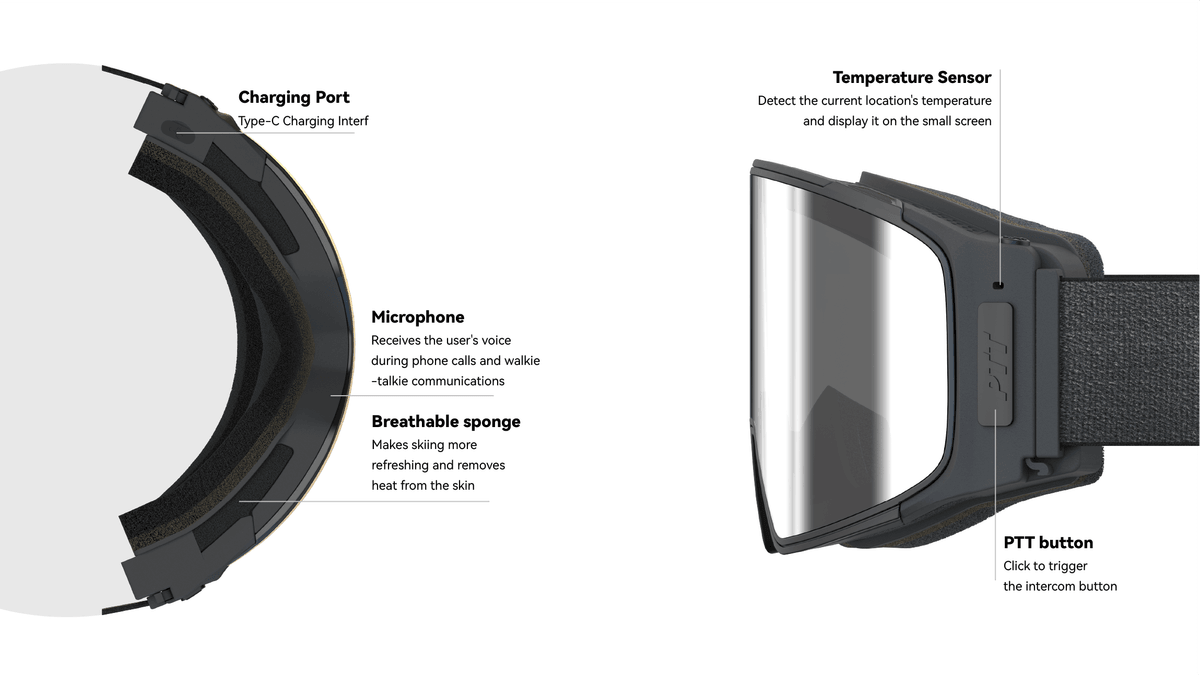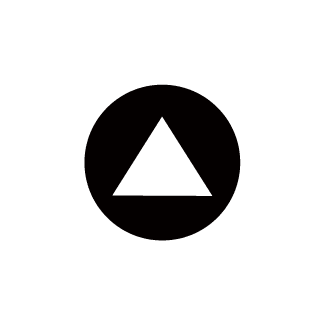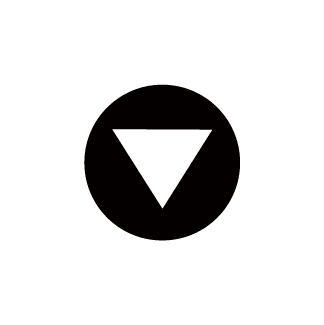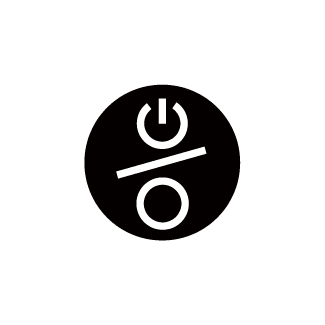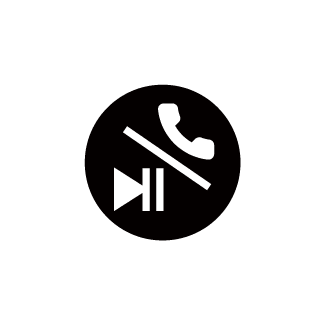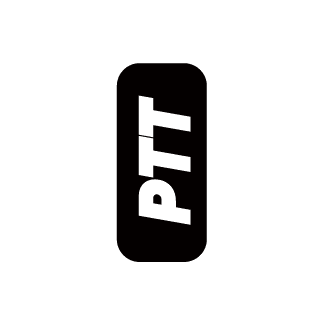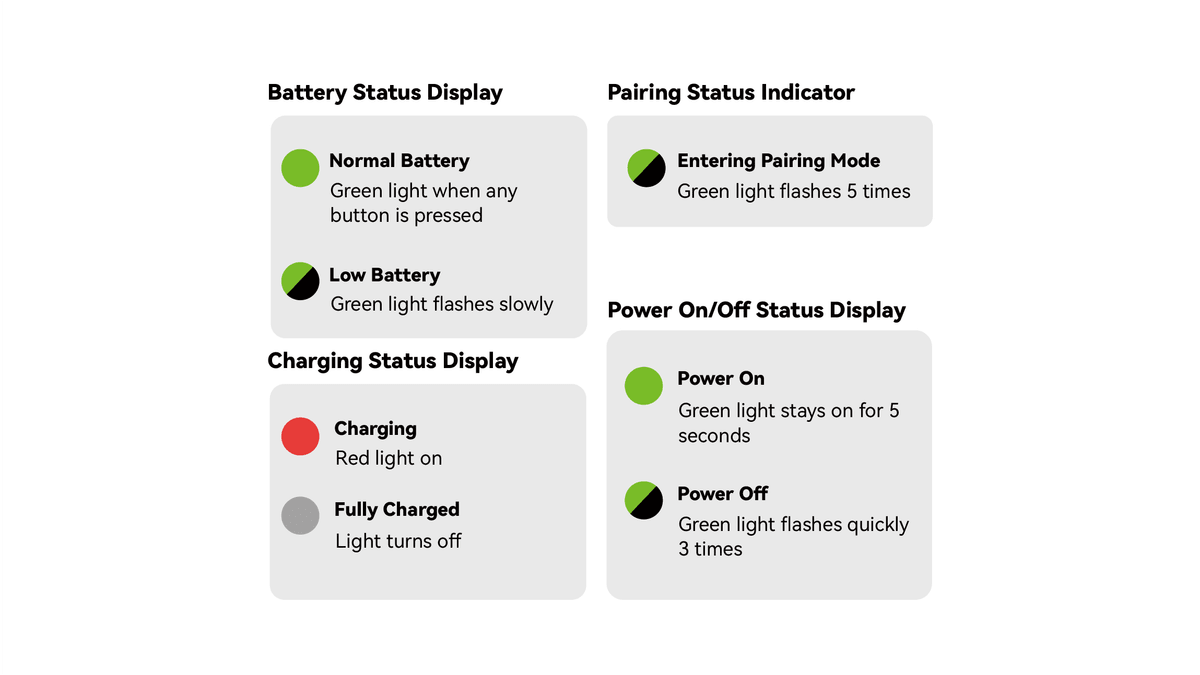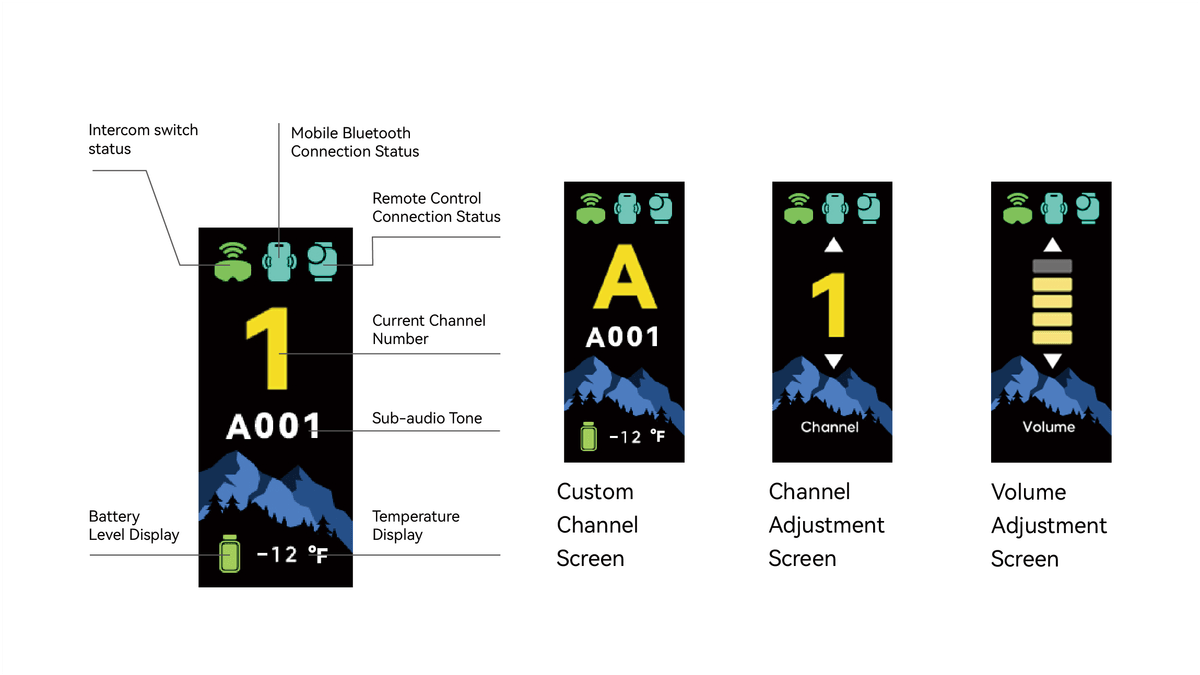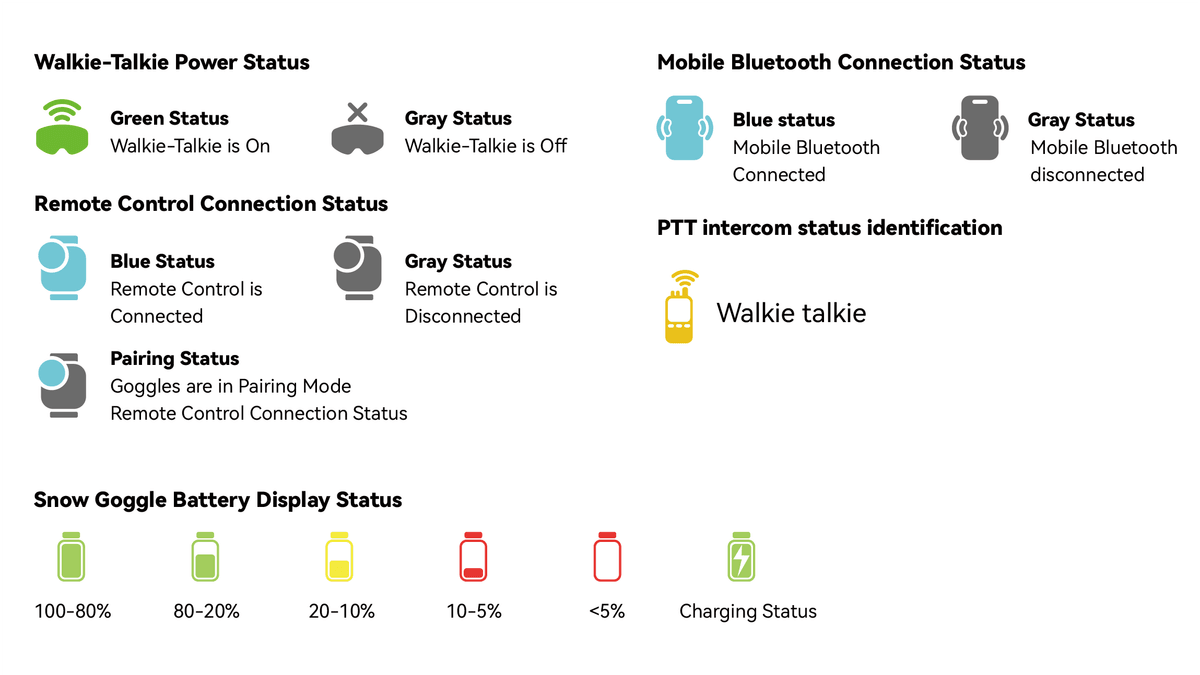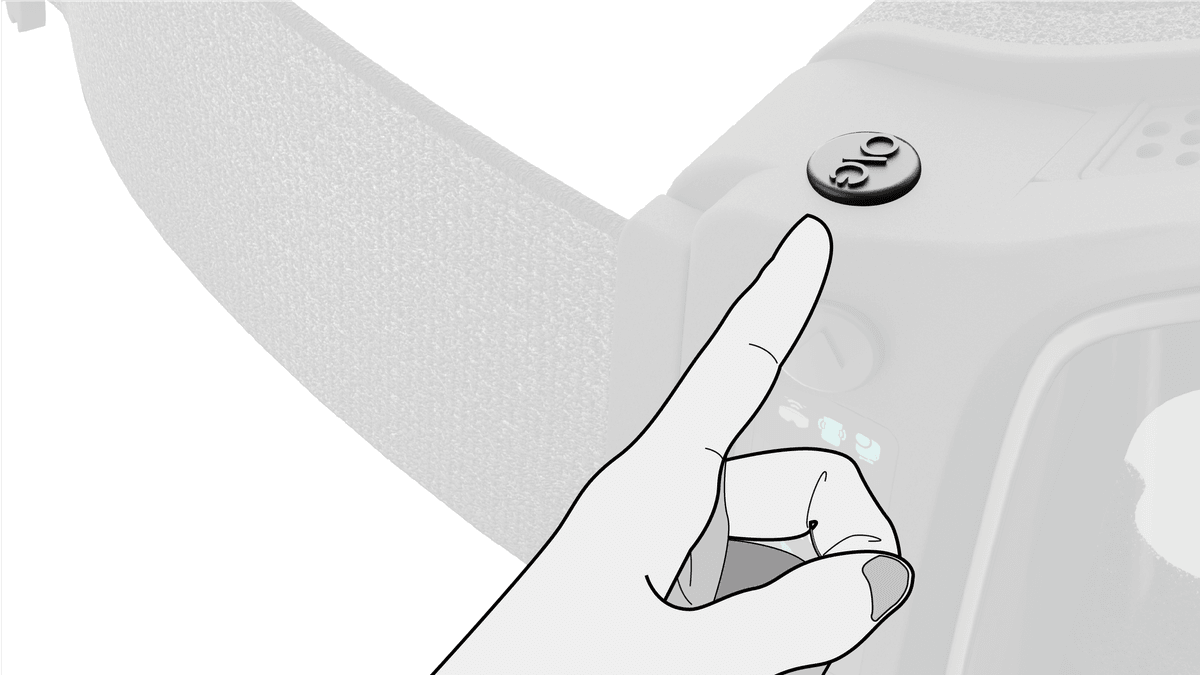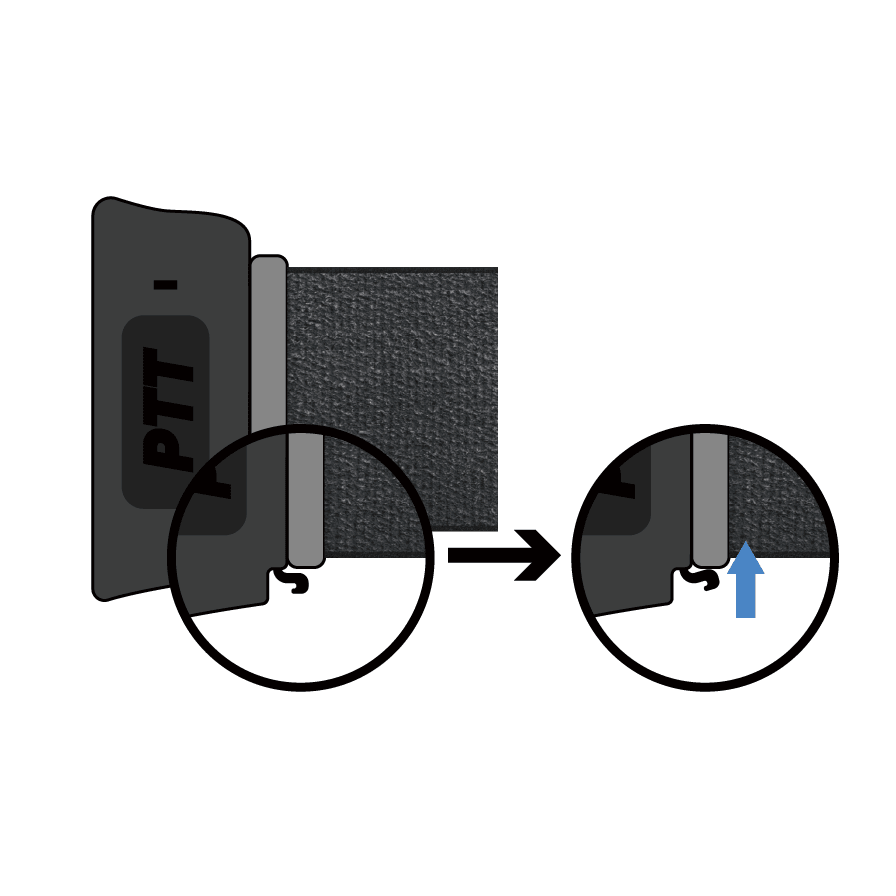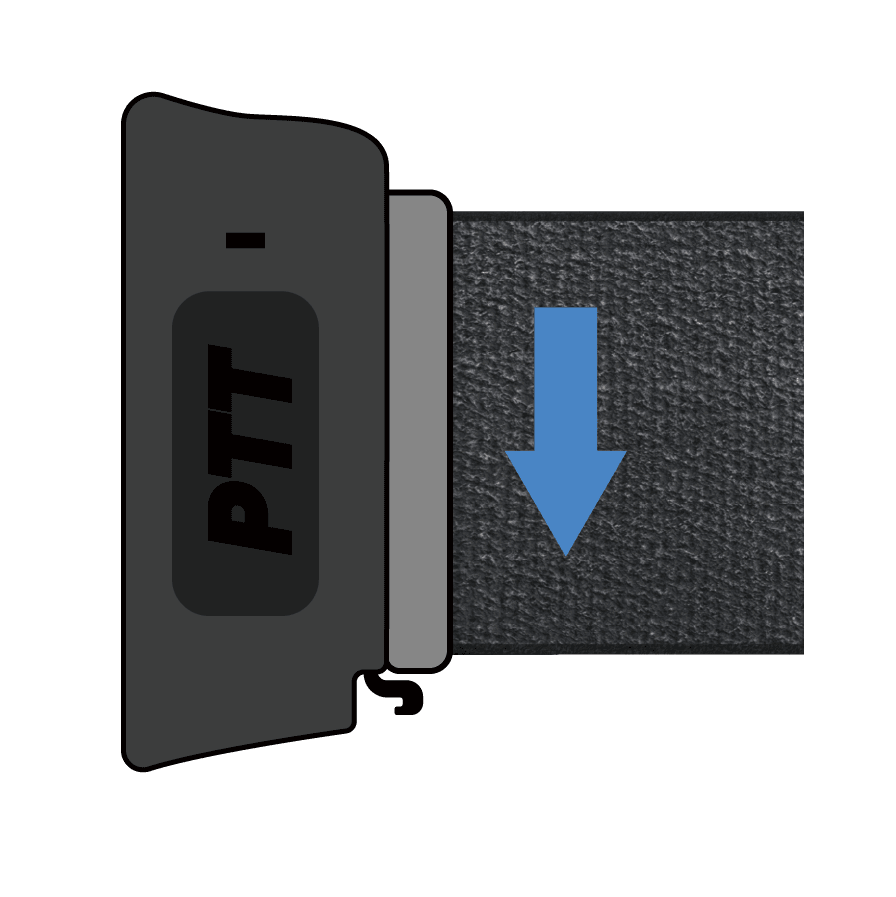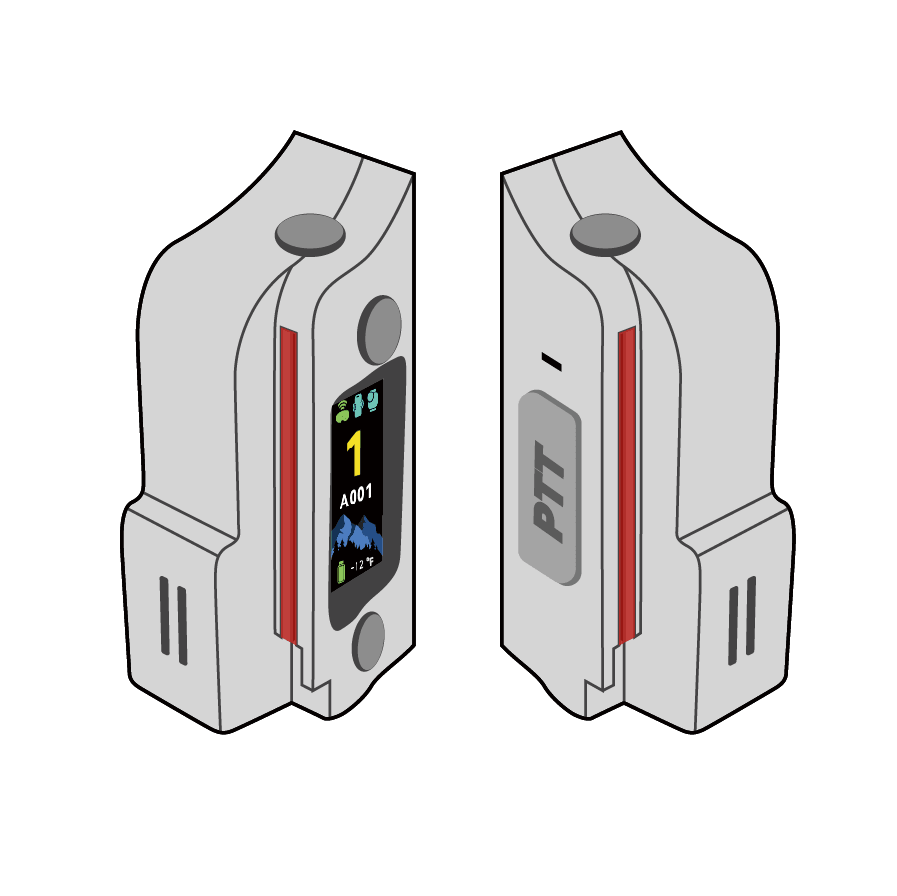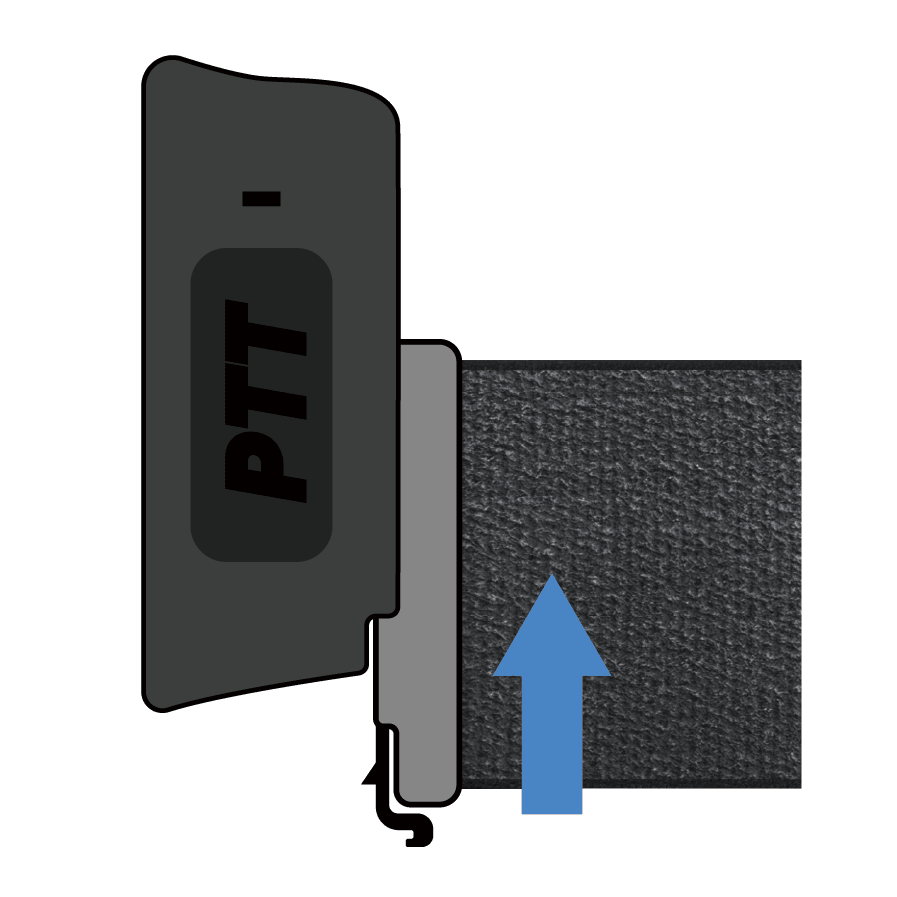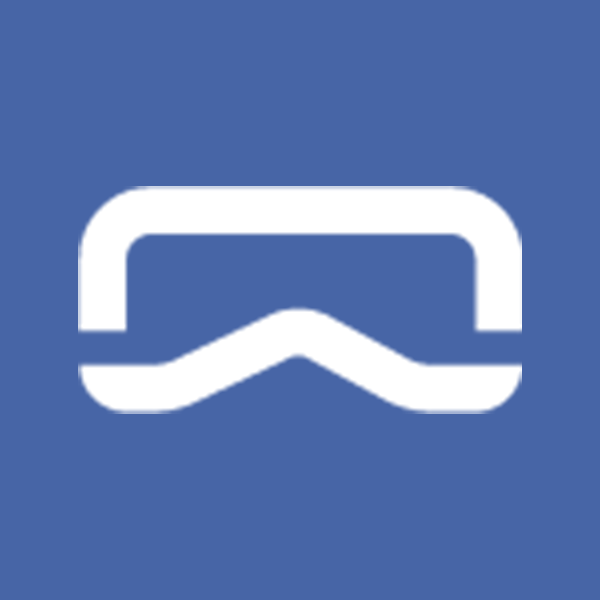


- …


- …

G03 USER MANUAL
See how to use G03 ski goggles
Table of contents
Quickly find the information you need
Hardware Overview
- Parts Introduction
- Buttons Introduction
- G03K Introduction
Screen UI Introduction
- Screen Icons Introduction
- Statuses of Icons
App Download
- App Name and Platform Description
Basic Operations
- Powering On
- Powering Off
- Pairing with a Phone
- Changing the Strap
- Changing the Lens
Screen Operation
- Volume Adjustment
- Voice Assistant Activation
- Call Answering & Track Selection
- Channel Tuning
- Custom/Public Channel Switching
- Sub-audio Code Setup
- Connecting 3rd Gen Walkie-Talkie Remote
Electronic Information
- Technical Specifications
- Walkie-Talkie Channel Frequency Chart
- Sub-audio Tone Table
Hardware Overview
Parts Introduction


Hardware Overview
Buttons Introduction

Up Button
Single Click
In Volume Mode: Increases the volume by one level, with each increment accompanied by a corresponding "du" sound, which gets louder as the volume increases.
In Channel Setting Mode: Each press increases the channel number by 1, and the current channel number is announced in English with a prompt tone when setting the channel.
Double Click
Play the previous song
Long press
Long press for 3 seconds to enter remote control pairing mode

Down Button
Single Click
In the volume setting mode: reduce the volume, a prompt tone will sound for each volume reduction, the lower the volume, the lower the prompt tone "du"
In the channel setting mode: each time the channel number is pressed -1, a prompt tone will sound when setting the channel to indicate the current number
Double Click
Play next song
Click + long press
Enter reset, the prompt sound is "reset" First click once, then long press for 3s to enter
long press
Long press for 5 seconds to turn off the sub-audio code function

Power Button
Single Click
Short press to switch to walkie-talkiechannel setting. If there is no operation on the "↑" or "↓" buttons within 5 seconds after switching to the walkie-talkie channel setting, the device will exit the channel setting and return to the volume setting.
Long press
Long press for 3s to turn on or off

Answer Call and Play Pause Button
Single click
Playing a song: Tap to pause the song
Incoming call: Tap to answer the call, long press to hang up.
During a call: Tap to hang up.
Outgoing call: Tap to hang up, with a prompt tone following the mobile system's prompt tone.
Long press
Long press for 3s to wake up the voice assistant

PTT Intercom Button
Long press
Press to start intercom, prompt tone "du"
Release to end intercom, prompt tone "du~du~"
G03K Intercom Remote Control Hardware Introduction
G03K Parts & Functions Overview
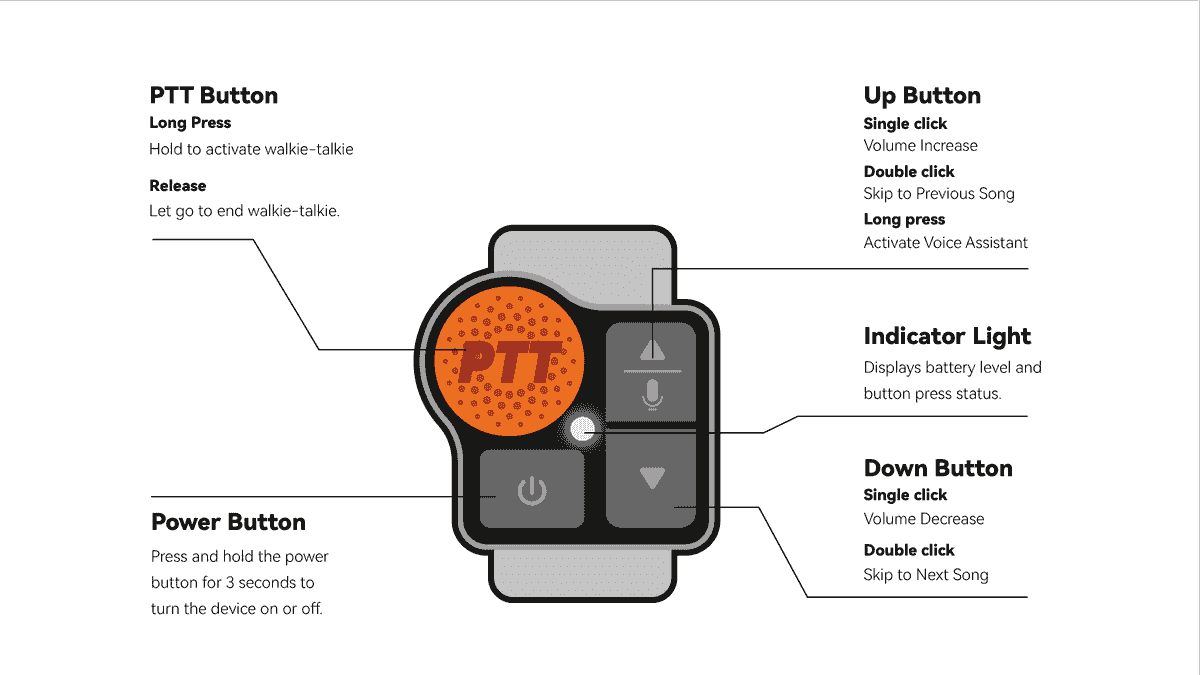
Indicator Light Color Codes

Screen UI Introduction
Screen Home Page Introduction
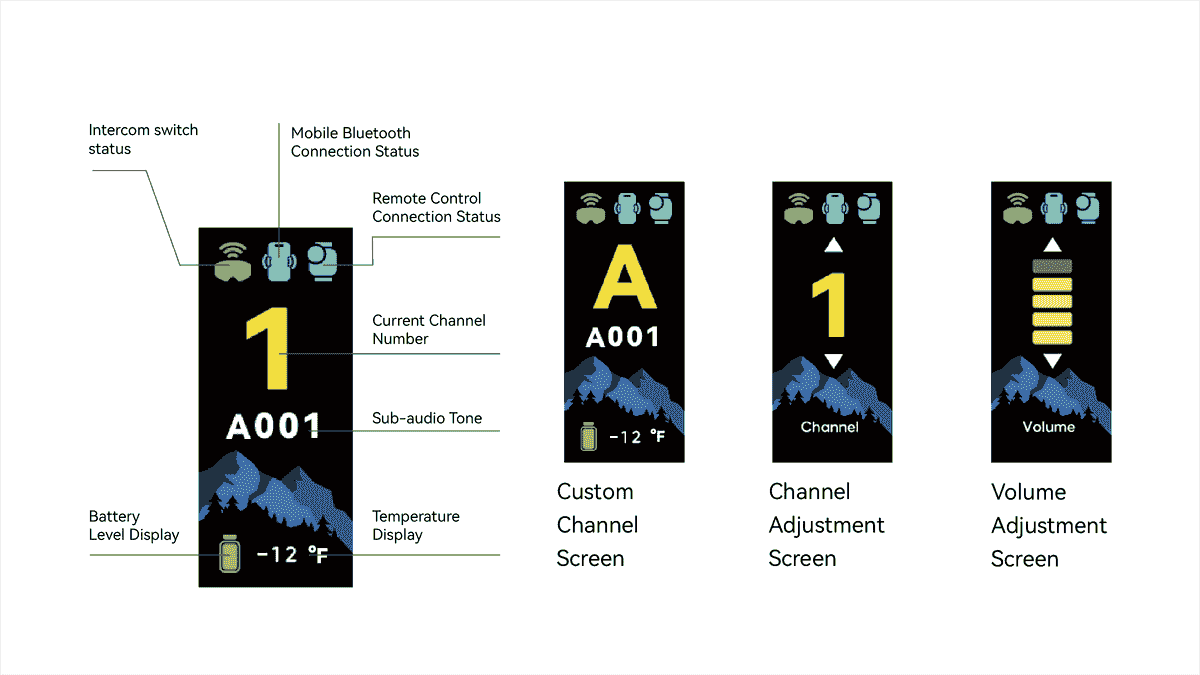
Status Introduction
Introducing the Functions of iCON in Different States

Download App
By downloading our App, you can unlock more operations and use more features!
Notice:
1. The QR code below is the APK file for downloading the Android version.
2. The QR code below has been tested for safety. You can download it with confidence. After scanning, there will be advertising pop-ups on the interface. Don’t be nervous. Just close the advertising pop-ups. It will not have any impact on your security.
3. Apple users, please go to the App Store and search for SKIGOMAX to download the latest version of the APP.

How to Turn the Device On/Off
As shown in the diagram on the right, press and hold the button at the top end of the screen for 3 seconds to power the device on or off.

How to Pair with a Mobile Phone
Connect to your phone's Bluetooth system
Step 1: Turn on the snow goggles to enter pairing mode.
Step 2: Go to your phone's Bluetooth pairing interface.
Step 3: Select the snow goggles' Bluetooth name for pairing, as shown in the figure below.
Connecting to the APP
Step 1: Launch the "SKIGO" App.
Step 2: If it's your first time pairing, the app will display the status shown in
Figure 1 on the right. Tap the "Bind" button at the bottom to start searching for devices.
Step 3: Select your device and then tap "Connect".
Strap Removal and Installation
Removal Process

1
Locate the small lever under the strap buckle

2
Press the small lever upward

3
While pressing, slide the strap buckle downward to slide it out of the slot.
Installation Process

1
Refer to the diagram above to locate the slots on both ends

2
Slide the strap buckles from the bottom up into the slots.Continue sliding until you hear a "snap" sound, indicating that the strap is securely in place.
Please pay attention to the insertion direction of the head strap buckle, the wrench position should be downward
Lens Removal and
Replacement
Lens Removal
Grasp the lens firmly and gently pull it out with a bit of force; the lens will then be removed.
Lens Installation
Guide the lens close to the frame's groove, and the lens will automatically attach, completing the lens installation.
Screen Function Operation
Adjust volume
On the home page, simply press the up and down arrow keys to adjust the volume
Answer calls and pause music
When you receive a call or are listening to music, press this button to answer the call or pause the music
Voice Assistant
Long press for 3 seconds to activate the voice assistant
Adjust Channels
Select or Switch Between Custom and Public Channels
Public channels and custom channels
Set Sub-audio Code
For Custom Channels
To set a custom sub-audio code, select the "Custom Channels" block on the left at the bottom of the home page.
Set Public Channel Sub-audio Code
If you need to set a sub-audio code for public channels, select the "Public Channels" block on the right at the bottom of the home page
Set up a custom channel
Pairing the G03K Remote Control
Download G03 manual
You can download the manual and view it at any time
Please pay attention to safety when skiing. When using this product, please ensure the safety of the surrounding environment
and you are in a static state, otherwise accidents are prone to occur. If an accident occurs due to the use of this product,
resulting in injury or death, the company will not be responsible for any
1. Different countries should use corresponding frequencies, otherwise they will not be usable.
2. When using the radio intercom function, please abide by the laws and regulations of the country where you are located, and do not engage in illegal or criminal activities.
Copyright © 2023 SERWIND INC. All rights reserved.